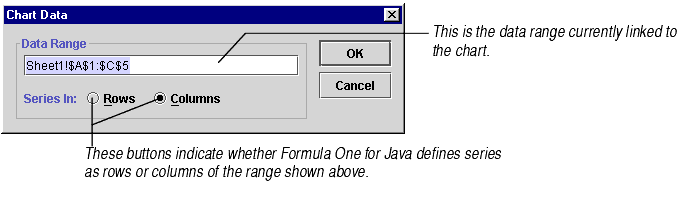
- Type in a different range reference that you want to attach to this chart. It can be an absolute or relative reference. For information on absolute and relative range references, see Understanding Cell References.
You may change many aspects of how Formula One for Java interprets the data range for the chart. You may:
This documentation breaks down the different tasks for changing the chart's data source into two main topics: Changing the Entire Chart's Data Source and Changing Chart's Data Source for Series and Headings.
To change the data source linked to the entire chart:
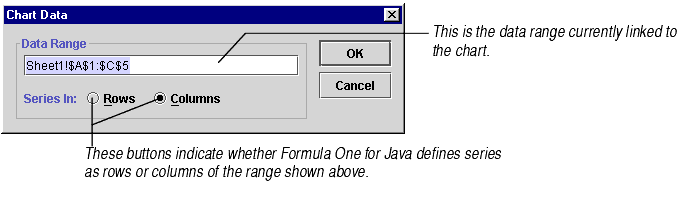
Formula One for Java will re-parse the chart data using the data range and series information you entered. A sample of the chart using the new data range will appear in the Sample frame of the Format Object dialog.
To change the chart's data source for series and headings:
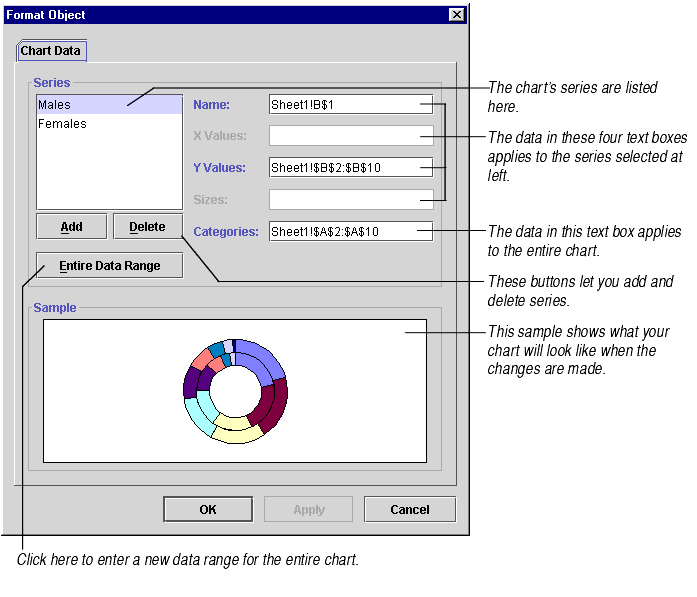
| Name text box | You may enter: |
| X Values text box | This text box is enabled only for XY and bubble charts. For more information, see About Bubble Charts and About XY (Scatter) Charts. |
| Y Values text box | You may enter:
|
| Sizes text box | This text box is enabled only for bubble charts. For more information, see About Bubble Charts. |
| Categories text box | You may enter:
|
| Add button | Click this button to add a series to the chart. A new series will appear at the bottom of the series list. (Later, you may rearrange the series order in the Option tab of the Format Series dialog.) The series data points won't appear on the chart until you set data point values in the Y Values text box. Similarly, the series name will default to Series# until you establish a name in the Name text box. |
| Delete button | Select the series you want to delete, then click this button. The series data points will be removed from the chart and the series name will be removed from the legend. |
| Entire Data Range button | For information, see Changing the Entire Chart's Data Source. |
