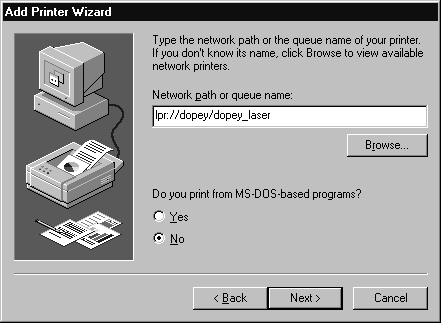Printing
Mounting Network Printers on Print Clients
- Specifying Which Print Protocols to Use on Windows 95
-
- Specifying Which Print Protocols to Use on Windows NT
-
- To Mount a Network Printer on Windows 95
-
- To Mount Network Printers Using a PCNFSD Network Port on Windows NT
-
- To Mount Network Printers Using an LPR Port on Windows NT
-
- To Delete Printer Ports on Windows NT
-
- Mounting Shared PC Printers in UNIX
-
- To Mount a Shared PC Printer from a UNIX Workstation
-
On Windows 95, Solstice NFS Client supports both the PCNFSD and LPR print protocols. Mount network printers using the Add Printer Wizard and specifying the print protocol in the printer's path name.
On Windows NT, Solstice NFS Client provides support for the PCNFSD print protocol; Microsoft Windows NT provides support for the LPR print protocol. In both cases, you need to add a local printer port for mounting the network printer using the Add Printer Wizard.
Specifying Which Print Protocols to Use on Windows 95
You can add a printer to the Solstice network environment using the Windows 95 Add Printer Wizard. When you start the process from the wizard, you can set up the printer to use either print protocol. Add the print protocol name to the beginning of the queue name in the Add Printer dialog box as in the following example:
lpr://servername/queuename
Here, lpr is the print protocol, servername is the server name, and queuename is the printer name. For the PCNFSD protocol, use this syntax:
pcnfs://servername/queuename
Specifying Which Print Protocols to Use on Windows NT
You can add a printer to the Solstice network environment using the Windows NT Add Printer Wizard. You must add one or more local PCNFSD and LPR printer ports for mounting the network printers. Add these local printer ports using the Add Printer Wizard.
The steps for adding these local printer ports are included in the instructions for mounting printers on Windows NT later in this chapter. See "To Mount Network Printers Using a PCNFSD Network Port on Windows NT" on page 82.
To Mount a Network Printer on Windows 95
- Click the Start button, point to Settings, and then click Printers.
- Double-click Add Printer to start the Windows 95 Add Printer Wizard.
- When prompted, select To Add A Network Printer.
- In the path name of the network printer, add the print protocol to the beginning of the printer name, using the following syntax:
- LPR print protocol:
lpr://servername/queuename. For example, to add a network printer with a queue name dopey_laser connected to a print server named dopey, enter this path name: lpr://dopey/dopey_laser.
- PCNFSD print protocol:
pcnfs://servername/queuename. For example, to add a network printer with a queue name dopey_laser connected to a print server named dopey, enter this path name: pcnfs://dopey/dopey_laser.
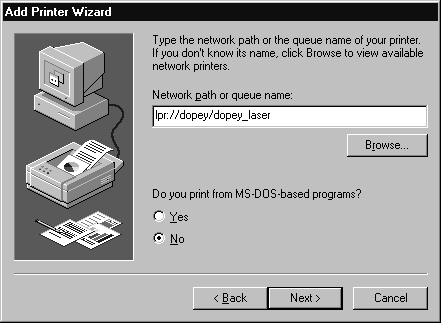
Figure 5-2 Add Printer Wizard Dialog Box
- Complete the remaining Wizard questions as required.
To Mount Network Printers Using a PCNFSD Network Port on Windows NT
Before you begin this procedure, you must know the names of the server and the printer queue. If you need to find a PCNFSD printer, see "To Browse for Network Printers on Windows NT" on page 79.
- Click the Start button, point to Settings, and then click Printers.
- Double-click the Add Printer icon.
- Select My Computer (do not select Network Printer Server) and then click Next.
The default settings in Window NT allows only Administrators to access My Computer. To enable the users in the "User" group to mount network printers, you must change the policies to allow them to load and unload device drivers.
- Click Add Port.
- Select SunSoft PCNFSD Network Port and then click New Port.
- Enter the printer queue name using one of the following syntaxes.
For example, to add a printer that has as queue name hornbeam and is attached to a server called melody, you can specify the port as follows:
melody:hornbeam
pcnfsd:\\melody\hornbeam
pcnfs:\\melody\hornbeam
pcnfsd://melody/hornbeam
pcnfs://melody/hornbeam
\\melody\hornbeam
//melody/hornbeam
123.456.78.90:hornbeam (where 123.456.78.90 is the IP address of the server melody)
- Click OK and then click Close.
- Click the highlighted PCNFSD network port you just specified to select it and then click Next.
The check box of the PCNFSD port should display a check mark.
- Select the printer manufacturer from the Manufacturers list and the printer model from the Printers list, and then click Next.
- (Optional) Replace the default printer name with a name more meaningful to you, and then click Next.
- Click Not Shared and then click Next.
- (Recommended) Select to print a test page and then click Finish.
To Mount Network Printers Using an LPR Port on Windows NT
This procedure describes how to establish a network printer using a Microsoft LPR port. The procedure assumes you know the server and the printer queue names. Also, you must have added the Microsoft TCP/IP Printing service to your network environment, using the Services tab in the Network dialog box.
- Click the Start button, point to Settings, and then click Printers.
- Double-click the Add Printer icon.
- Select My Computer (do not select Network Printer Server) and then click Next.
- Click Add Port.
- Select LPR Port and then click New Port.
- Type the server name and printer queue name.
For example, to add a printer that has the queue name eliz3 and is attached to a server called midas, you would type midas in the Server Name field, and eliz3 in the Printer Queue Name field.
- Click OK and then click Close.
- Click the highlighted LPR port to select it, and then click Next.
A check mark must appear in the check box of the LPR port.
- Select the printer manufacturer from the Manufacturers list and the printer model from the Printers list and then click Next.
- (Optional) Replace the default printer name with a name more meaningful to you, and then click Next.
- (Recommended) Select to print a test page and then click Finish.
To Delete Printer Ports on Windows NT
- Click the Start button, point to Settings, and then click Printers.
- On the File menu, click Server Properties.
- Select the PCNFSD or LPR port to be deleted and then click Delete Port.
- Click OK in the warning message box.
- Click OK again.
Mounting Shared PC Printers in UNIX
Individual UNIX users with superuser privileges can mount PC printers that are shared on Windows 95 computers running LPD Print Server, or are shared using the sharing capabilities of the Add Printer Wizard on Windows NT.
To Mount a Shared PC Printer from a UNIX Workstation
- From a command window, enter the command
su to become superuser.
- At the superuser system prompt, enter
admintool&.
The Administration Manager starts.
- Click Host Manager, and then click the appropriate name service to verify that the Windows computer is listed in the hosts list.
- Close the Host Manager dialog when finished.
- Click Printer Manager to open the Printer Manager dialog.
- Click Edit, click Add Printer, and then click Add Access To Remote Printer.
- Complete the Add Access To Remote Printer dialog as follows:
- In Printer Name, enter the queue name of the shared PC printer, for example,
dopey1_laser.
- In Printer Server, enter the name of the Windows computer to which the printer is connected, for example,
dopey1.
- In Comment, add some text that identifies the printer to the users, for example,
Laser in Jackie's office.
- For Printer OS Server, click BSD.
- (Optional) Set the printer as the system default printer.
- Click Add and close the Access to Remote Printer dialog.
- Quit the Administration tool, press Ctrl-D to exit superuser.
Solstice NFS Client User's Guide - 3 JUN 1997
Copyright 1997 Sun Microsystems, Inc. 2550 Garcia Avenue, Mountain View, California 94043-1100 U.S.A.