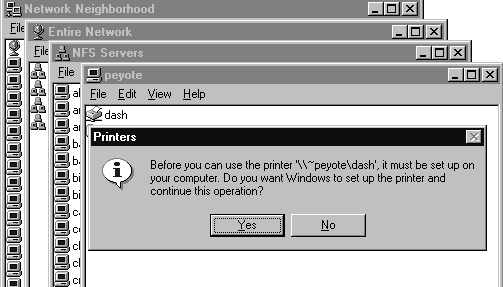Printing
Browsing for Network Printers
- Browsing for Printers on Windows 95
-
- To Browse for PCNFSD Printers on Windows 95
-
- To Browse for Network Printers on Windows NT
-
You can browse for printers only on servers running the pcnfsd daemon. You cannot browse for LPR printers.
Browsing for Printers on Windows 95
You can start browsing from the Add Printer Wizard or from Network Neighborhood. In either case, the Solstice printer name takes a different form than when you enter a printer name manually.
When browsing, the name takes the form:\~hostalias\queuename. Here, hostalias is an internal name and may not be an actual server name.
Browsing makes printer resources on servers running the pcnfsd daemon visible to users. But users cannot connect to these printers unless the print spool directory on the server is exported. As an administrator, you can decide to make a PCNFSD printer available to users by exporting the print spool directory on the print server. For detailed instructions on installing the pcnfsd daemon and exporting the print spool directory, see the Solstice Network Client Installation and Licensing Guide.
To Browse for PCNFSD Printers on Windows 95
- From Network Neighborhood, click the Entire Network icon.
- Double-click NFS Servers.
The list of NFS servers appears.
- Open each server icon to see which printers it offers.
Note When you find a printer you want to mount, look for a usr, var, spool, or pcnfs folder in the list of resources. If you do not see one of these folders, you cannot connect to the printer either because the print spool directory is not exported or has been changed to some other location on the server.
- Double-click the printer or drag the printer icon to the Printer control window.
- When you are asked "Do you want Windows to set up the printer and continue this operation?", click Yes.
The Add Printer Wizard starts.
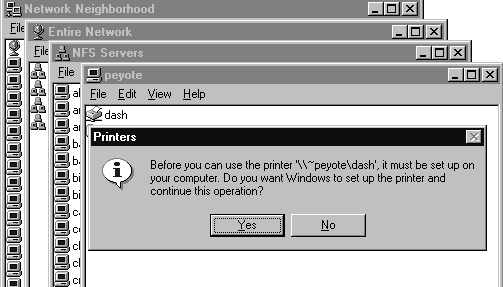
Figure 5-1 Browsing for Printers
- Complete the remaining questions as required.
To Browse for Network Printers on Windows NT
- Double-click Network Neighborhood.
- Double-click Entire Network, double-click Solstice_NFS_Client, and then double-click NFS Servers.
- Double-click a server name to reveal its resources.
You will recognize PCNFSD printers by the pcnfs or var folder listed under the printer icon. LPR printers do not display such folders.
- Start the Add Printer Wizard manually.
See "To Mount Network Printers Using a PCNFSD Network Port on Windows NT" on page 82 and "To Mount Network Printers Using an LPR Port on Windows NT" on page 83 for step-by-step instructions.
Solstice NFS Client User's Guide - 3 JUN 1997
Copyright 1997 Sun Microsystems, Inc. 2550 Garcia Avenue, Mountain View, California 94043-1100 U.S.A.