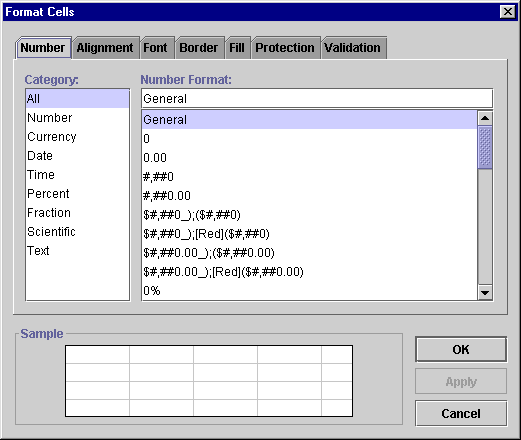
To apply number formats:
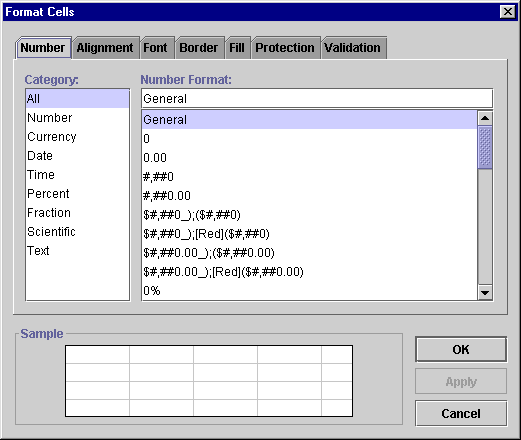
The following tables show the built-in number formats for a US English locale by category. They also show the result of applying the number format to data appropriate for its category.
| Number | 3 | -3 | .3 |
|---|---|---|---|
| General | 3 | -3 | .3 |
| 0 | 3 | -3 | 0 |
| 0.00 | 3.00 | -3.00 | 0.30 |
| #,##0 | 3 | -3 | 0 |
| #,##0.00 | 3.00 | -3.00 | 0.30 |
| Currency | 3 | -3 | .3 |
|---|---|---|---|
| $#,##0_);($#,##0) | $3 | ($3) | $0 |
| $#,##0_);[Red]($#,##0) | $3 | ($3) in red | $0 |
| $#,##0.00_);($#,##0.00) | $3.00 | ($3.00) | $0.30 |
| $#,##0.00_);[Red]($#,##0.00) | $3.00 | ($3.00) in red | $0.30 |
| #,##0_);(#,##0) | 3 | (3) | 0 |
| #,##0_);[Red](#,##0) | 3 | (3) in red | 0 |
| #,##0.00_);(#,##0.00) | 3.00 | (3.00) | 0.30 |
| #,##0.00_);[Red](#,##0.00) | 3.00 | (3.00) in red | 0.30 |
| _(* #,##0_);(* #,##0);_(* "-"_);_(@_) | 3 | ( 3) | 0 |
| _(* #,##0.00_);(* #,##0.00);_(* "-"??_);_(@_) | 3.00 | ( 3.00) | 0.30 |
| _($* #,##0_);($* #,##0);_($* "-"_);_(@_) | $ 3 | ($ 3) | $ 0 |
| _($* #,##0.00_);($* #,##0.00);_($* "-"??_);_(@_) | $ 3.00 | ($ 3.00) | $ 0.30 |
| Date | 04/18/95 |
|---|---|
| m/d/yy | 04/18/95 |
| d-mmm-yy | 18-Apr-95 |
| d-mmm | 18-Apr |
| mmm-yy | Apr-95 |
| Time | 12:02:02 |
|---|---|
| h:mm AM/PM | 12:02 PM |
| h:mm:ss AM/PM | 12:02:02 PM |
| h:mm | 12:02 PM |
| h:mm:ss | 12:02:02 |
| m/d/yy h:mm | 1/0/1900 12:02 PM |
| mm:ss | 02:02 |
| [h]:mm:ss | 12:02:02 |
| mm:ss.0 | 02:02.0 |
| Percent | 3 | -3 | .3 |
|---|---|---|---|
| 0% | 300% | -300% | 30% |
| 0.00% | 300.00% | -300.00% | 30.00% |
| Fraction | 3 | -3 | .3 |
|---|---|---|---|
| # ?/? | 3 | -3 | 2/7 |
| # ??/?? | 3 | -3 | 3/10 |
| Scientific | 3 | -3 | .3 |
|---|---|---|---|
| 0.00E+00 | 3.00E+00 | -3.00E+00 | 3.00E-01 |
| ##0.0E+0 | 300.0E-2 | -300.0E-2 | 300.0E-3 |
| Text | 3 | -3 | .3 |
|---|---|---|---|
| @ | 3 | -3 | .3 |
Numbers formatted with @, the text number format, are left-aligned.
