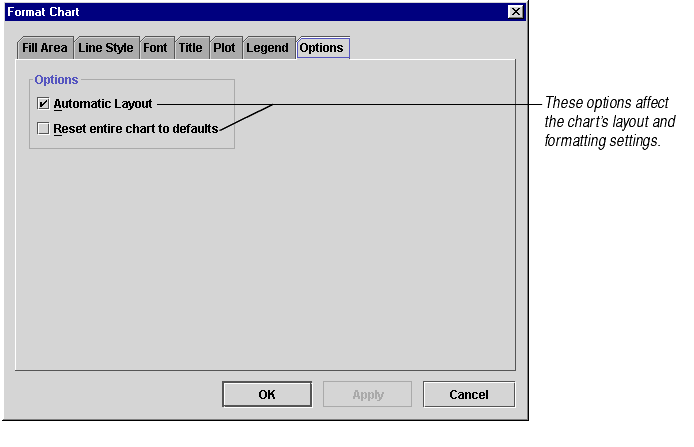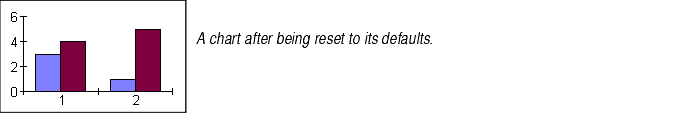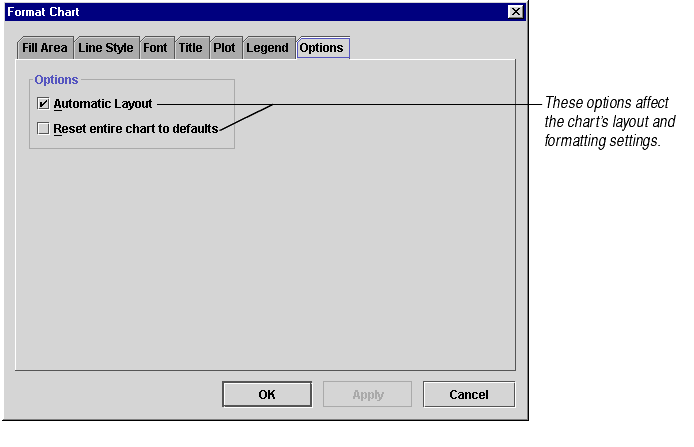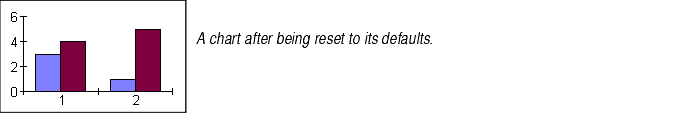Resetting Chart Formatting
You can use the Undo and Redo toolbar buttons and menu options (on the Edit menu) to reverse chart formatting actions. You can also use two special options for resetting a chart's layout to its defaults and for removing all formatting that has been applied to a chart.
Note If you choose to reset the entire chart to its default formatting settings, Formula One for Java will delete any formatting you have applied to that chart. To bring back your formatting, use the Edit > Undo command or click the Undo button.
To reset formatting for a chart:
- Choose the Format Chart menu option from the context menu.
- Click the Options tab, shown below.
.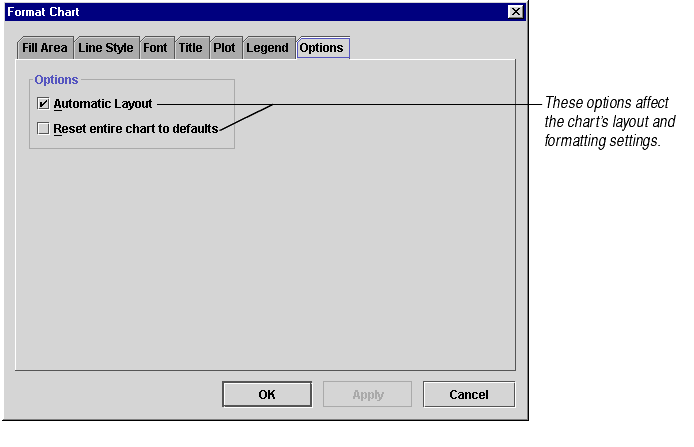
- Check the Automatic Layout check box to return moved and/or sized chart elements to appropriate sizes and positions for the chart size and shape. The title will move to the center of the top of the chart, the legend will be sized appropriately and placed at the location shown in the Options tab of the Format Legend dialog box, and the plot will be moved and sized to take up the remaining space.
- Automatic Layout is automatically checked if you choose one of the Auto Position options on the Options tab of the Format Legend dialog.
- Click Apply to see your changes or OK to accept your changes.
- Check the Reset entire chart to defaults check box to remove all formatting that has been applied to a chart. When you check this box, your chart will be converted to a column chart with no title or legend, like the one shown below.
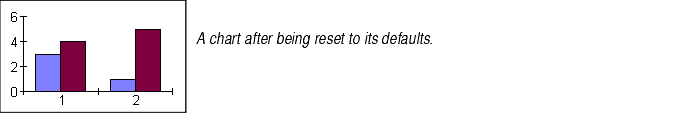
- Formula One for Java will confirm that you want to do this by displaying the message "Resetting the chart will cause all formatting to be lost. Continue?" Click OK to reset the chart and lose all formatting or Cancel to leave the chart as it is.