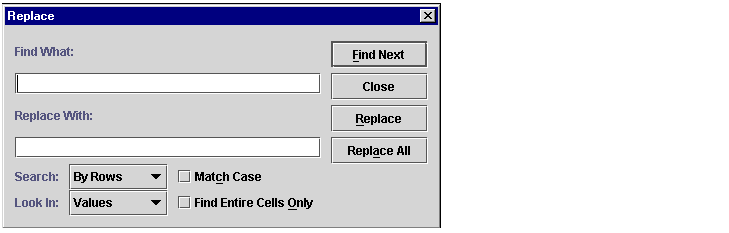Find What text box
- This is the search string you want to find or find and replace..
|
Enter the search string you wish to locate. You may enter values, text, or formulas. |
Replace With text box
- This is the replacement string you want to replace the search string.
|
Enter the information you want in the replacement string. You may enter values, text, or formulas. |
Find Next button
- This button finds the next occurence of the search string in the Find What text box.
|
Clicking this button makes the cell that contains the next matching text string the active cell. After using the mouse to click the button once, you may use ALT + F or the spacebar instead of clicking on the button to find other occurences of your text string. |
Close button
- This button closes the dialog box.
|
The dialog box will also close if you press Enter before clicking the Find Next button. |
Replace button
- Initially, this button adds the Replace With text box and Replace All button.
|
Click the Replace button or ALT+R or SPACEBAR to replace each occurence of the search string with the replacement string. |
Replace All button
- This button allows you to replace all occurences of the search string with the replacement string.
|
Click this button or press ALT+A to replace all occurences of the search string with the replacement string. |
Search drop down list
- This list allows you to choose to search by rows or by columns.
|
- By Rows. Setting Search to By Rows means rows are searched successively by row from the active cell to the bottom of the spreadsheet, then from the top row to the active cell.
- By Columns. Setting Search to By Columns means columns are searched successively by column from the active cell to the rightmost column, then from the leftmost column to the active cell.
|
Look In drop down list
- This list allows you to choose to search in values only or formulas only.
|
- Values. Setting Look In to Values means only search strings in values (not the text of formulas) will be found. .
- Formulas. Setting Look in to Formulas means only search strings found in the text of formulas are searched for the matching text string.
|
| Match Case buttonMatches upper and lowercase letters |
Click this button to find only strings with matching upper and lowercase letters. A search for Fin will not find fin. |
| Find Entire Cells Only buttonOnly finds cells that contain the entire text string and nothing else. |
Click this button to find only cells that contain the entire search string, no more, no less. A search for Fin will not find Finland. |