Setting Up the Color Palette
When you install Formula One for Java, you get a color palette with 56 pre-set default colors. You can use the default colors as they are, or you can change them. The palette colors use the RGB color format, which allows you to change the appearance of the color by increasing and decreasing the amount of red, green, and blue in the color.
To change the colors on the Color Palette:
- Select Tools > Options and click the Color Palette tab.
- The Color Palette tab of the Options dialog box appears, as shown below.
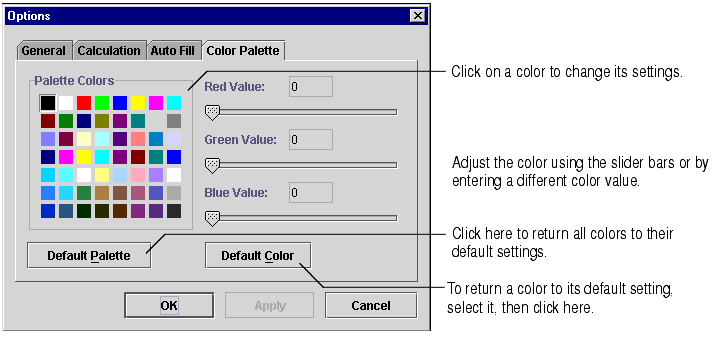
- Click on the color you want to change.
- Move the slider bars for the red, green, and blue scroll bars to increase or decrease the color values. The values can range from 0 to 255. You may also type the number values in the text boxes.
- The appearance of the selected palette color will change as you change the red, green, and blue scroll bar values.
- Press Apply to apply the changes to the color and leave the dialog box open. Press OK to apply the changes and close the dialog box.

