
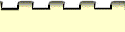





Creating a Comment: How to Insert Personal Feedback into a Document
This feature allows you to add readily noticeable comments directly into a writer's document. The
comments you insert will be bold, red (on a color monitor), and bracketed. Create Comment will
create a comment from any selected text, or it will simply insert brackets and set the formatting so
that all you need do is start typing.
- Launch your word processor.
- Open the document into which you wish to insert comments.
- Place the blinking insertion point where you would like the comment to be
created.
- Once the cursor is in the right spot, run Create Comment via:
- Now you can begin to type directly into the document. Notice the different color and
font of the text.
- You can also select text that is already written, and run Create
Comment (as above). This will bring attention to selected text for revision,
etc.
- Remember to save the document after inserting comments.
[ Home | Table of Contents
| Writing Timeline | Index |
Help | Credits]