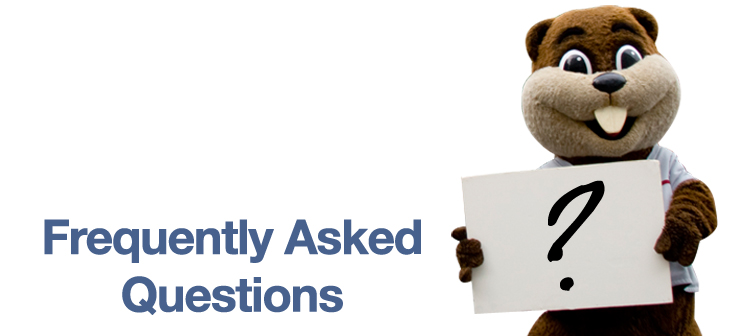
| |||
|
|||
|
General:
Online Application:
Unanswered Questions:
__________________________________________________________________________________ What browsers are supported?
admissions.mit.edu and my.mit.edu may work on most browsers, however, MIT only supports the following browsers:
If you experience any problems, please try one of the above browsers before notifying us. This will remedy the problem in most cases. Please note, Chrome is not a supported browser. MyMIT seems to forget that I am logged in after awhile.
This is likely due to inactivity on the site. After approximately 20-30 minutes of inactivity (maybe you went to get a pizza?) you will be logged off. You can continue by simply logging back in. It is important to realize that any information you have entered and not saved will be lost if you experience a timeout. This is especially important to remember when you are completing your online application. If you have to research material that might take some time to collect, such as high school information, we strongly suggest that you save your application first and save often. Saving your application does not mean that you have submitted it to us. You can save and update information as much as you like before submitting it. I am entering my username and password but the system is telling me one or the other is invalid.
Usernames and passwords are case-sensitive. In other words, "Fred" is not equivalent to "fred" or "FRED". Please make sure you are using the correct case. If you cannot remember your username and/or password, we strongly suggest you use the "forgot username" and "forgot password" links and follow the instructions provided. If you still cannot retrieve your password, send an email from the email account registered to MyMIT to Tech Support explaining the problem. Please be sure to include your full name and date of birth, so that we may locate your record and resolve your concerns as quickly as possible. If you have submitted your application and then subsequently forgotten your password, do not worry - your account is intact; we will still have received the application. I get JavaScript errors when I access many pages on the site.
The site uses JavaScript extensively to provide an enhanced user experience. Many browsers implement JavaScript differently. We have developed and tested the site using the most popular browsers available. You must have a compatible browser (see "What browsers are supported", above) and have scripting enabled for admissions.mit.edu and my.mit.edu to function correctly. I click on certain links and nothing seems to happen.
Some areas of the site use pop-up windows. You may have popup killers installed on your machine. These applications work in the background while you browse the internet. When they detect a pop-up window that may be an unwanted advertisement, they automatically close the window. Unfortunately, they may inhibit the site from performing properly. You may need to disable these or configure the rules to accept pop-ups from admissions.mit.edu and my.mit.edu. Please refer to the relevant application's documentation on how to do this. I have to scroll to the right to see some of the information on the site.
admissions.mit.edu and my.mit.edu have been designed to be best viewed at a screen resolution of 1024x768. Your screen resolution may be lower than this, requiring the need to scroll. For the best user experience, please set your screen resolution to at least 1024x768. __________________________________________________________________________________ I closed my browser in the middle of applying online and lost my data. How do I avoid this?
The online application process can take some time to fill out and may mean researching some material that we have requested. In order to enable you to come back and complete the application in intervals, we have provided the ability for you to save your application in stages. Simply click either the SAVE or SAVE & CONTINUE buttons to save your information. We strongly suggest that you save your application often to ensure that you do not lose anything if the unexpected happens. I can't fit my answer in the space provided on the online application form. What should I do?
Do the best you can to fit the information in the space provided, using abbreviations and eliminating unnecessary words. If what you need to tell us simply won't fit, please email us and explain what you weren't able to fit in the application, referencing the application piece (Part 1 or 2) and the relevant question. Be sure to clearly indicate your name (last name and first name) and date of birth, so that your email can be filed with your application. My situation is a little different than the average American high school student's, and I'm having trouble answering some of the questions in the online application. What should I do?
Please fill out the application as completely as possible, given your unique situation. If you want to explain unusual circumstances or provide additional information, please use the space provided in the "Optional" field on Section 9 of Part 2. Also, you can send us email at any time, clearly indicating your name (last name and first name) and date of birth, so that the additional information can be filed with your application. Can I preview my application before submitting it?
Yes. At any time while you're working on either Part 1 or Part 2, you can proceed to the last section and click on "Preview (PDF format)" to view a PDF file of the application with the answers you've entered so far. Until you have submitted the application (Part 1 or Part 2), the PDF will indicate that it is a draft version. Part 2 doesn't provide space to report all of my standardized test scores. Which tests should I enter here?
When the admissions committee reviews your application, they will refer to the official scores sent to us from the testing agency, and will not rely solely on what you've entered in Part 2. So, if you've taken a bunch of tests, just report your best results in each category of test. If you want to make sure that the admissions committee sees all of your test scores, be sure to have the testing agency report those scores to MIT. If this still makes you nervous, you can enter any additional test scores in the "Optional" field on Section 9 of Part 2. If you're concerned, for example, that your best SAT I Verbal score was on one test date and your best SAT I Math score was on a different test date, remember that we always look at your official records. In this scenario, as long as both SAT I scores were officially reported to MIT, the admissions committee will see your best scores for each part of the test. In the meantime, on the Part 2 enter the date and scores for the test that has the highest combined score or enter the test with the highest Math score (we are a technology school after all!). If you have not yet taken the standardized test, please record the date you will be taking it on the online application. Please visit our Standardized Test Requirements page for more information on test requirements, deadlines, and reporting your scores to MIT. How should I enter my grades on the Self-Reported Course Work section (Section 7) of Part 2?
The grades fields in this section are free-form, allowing up to 25 characters. You can use this space as best fits your high school's grading system. We suggest that you put commas to separate term grades, for example "94, 99" or "A-, A, B-" (for a trimester system). In any case, don't get hung up on thinking there's some "right way" to fill out this part of the application - we'll have your official transcript too, this form just helps us clarify your transcript and allows you to report classes taken and grades received outside of your high school, if applicable. See the "helping hand" in this section of the online application for more instruction. __________________________________________________________________________________ Still having technical difficulties?
If you are still having troubles please send us email and let us know what you are having problems with. Be sure to include your full name, and as much information as you can, such as operating system, browser, what you were doing when the problem happened, etc., in order for us to resolve your concerns quickly. |
||